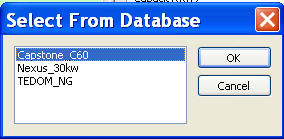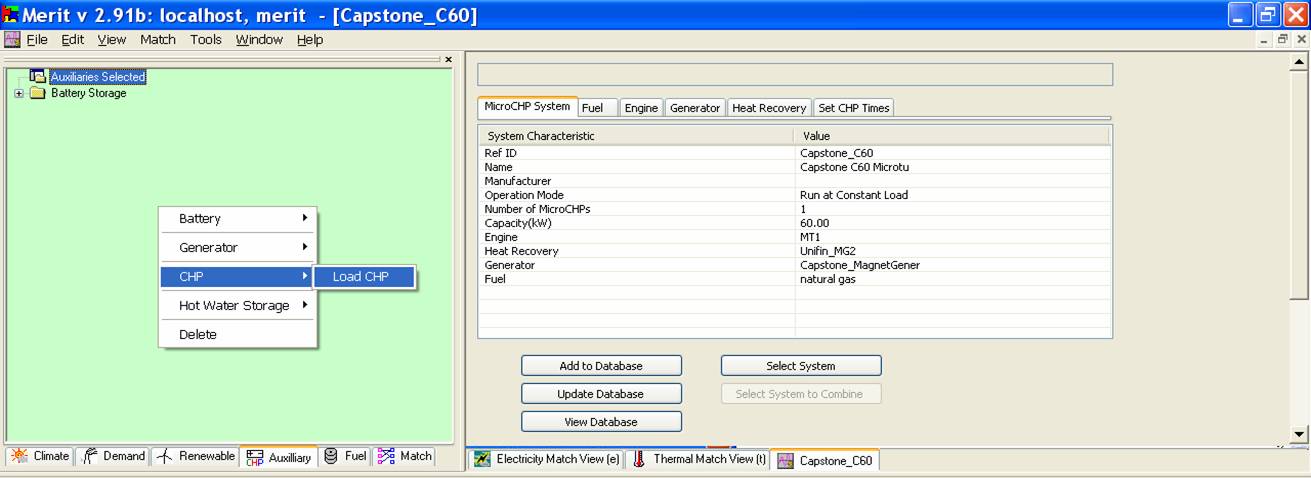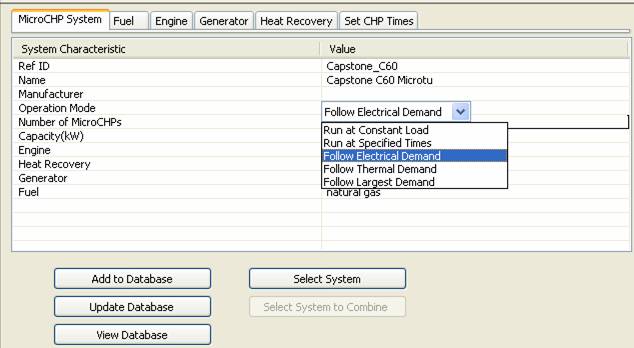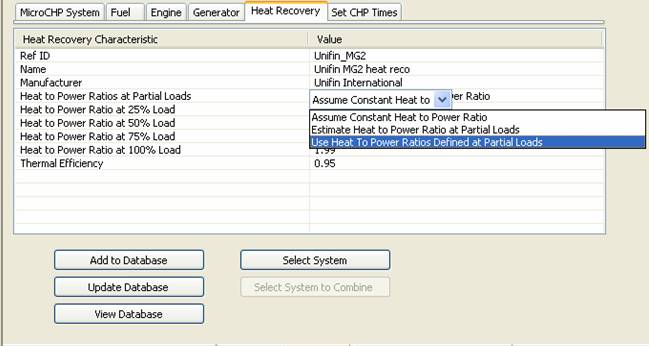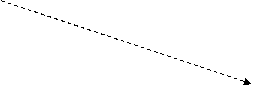F.2 Specify a CHP
System
|
Exercise
purpose: |
To become familiar with CHP specification. |
|
|
|
|
1. Specify a CHP system |
To specify a CHP system, right-click within the
upper-left frame and the select CHP and Load CHP option; a list of CHP systems available in the database will
appear in the Select from Database window. Details of the CHP system will be presented in the upper-right frame. For this exercise, we want to know how much thermal by-product is produced by the CHP system if it is running to follow the electricity demand. In the MicroCHP System tab find the Operation Mode and change
it to “Follow Electricity Demand”.
Then switch to the Heat Recovery tab,
and find the Heat to Power Ratios at
Partial Loads and change it to “Use
Heat To Power Ratios Defined at Partial Loads”.
Press the button select system; An item with the title of Capstone C60 Microtu will be added to the tree of “ElectricityMicroCHP” in the upper-left frame as illustrated in the screen shot below. At the same time two buttons will appear in the electricity and thermal match view windows, one is under the text “auxiliary” with the title of “Capstone C60 Microtu” in the Electricity Match View (e) and the other is under the text “supply” with the title of “Capstone C60 Microtu [T-BP]” in the Thermal Match View (t), which represents the thermal by-product produced by electricity-demand-followed CHP.
NOTE: The performance of the CHP systems cannot be calculated until the
demand/supply matching stage. |
|
|
|
|
Exercise
result: |
Ability
to select a CHP system and alter details of its specification. |