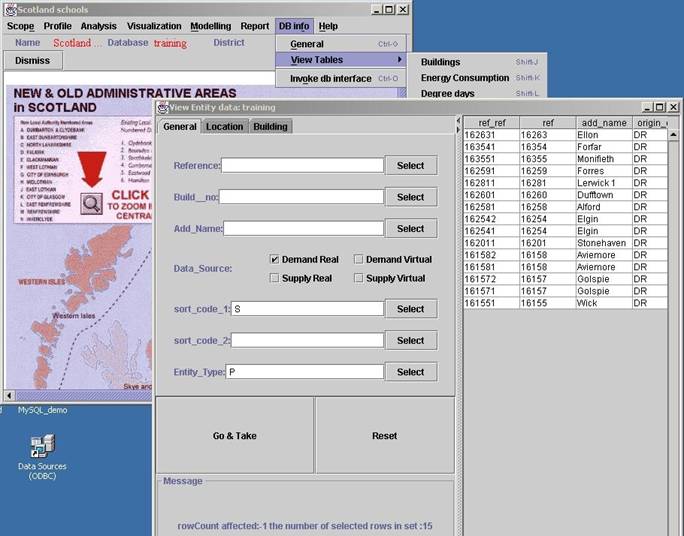C. Reviewing Database
Information
|
Exercise purpose: |
To appreciate the structure of an EnTrak database. |
|
|
|
|
1. Query data in the 'Building' table to see the content in detail. |
View the data available
in the database. Under 'DB info', there is the ‘View
Tables’ menu. Select 'Buildings' from the sub-menus in the
‘View Tables’. NOTE: Click 'yes' when asked 'No scope file. Do you want to create new file?'. |
|
|
To view all the data registered, click the 'Go
& Take' button. You can also select some of
the data filtering options. To reset the conditions,
click the ‘Reset’ button. The data fields are displayed in the result panel only
when the field is selected to make a query. If you want to view a certain field
regardless of the querying condition, you need to type ‘%’ in the input field. For example, type
‘%’ in ‘Year_built’ field in the ‘building’ section
and click ‘Go & Take’ button. You will see the ‘year_built’
field.
|
|
2. Use the window interface to obtain a display. |
Resize the window and adjust the separation ratio by dragging the lattice in the window. |
|
3. Query data for 'energy' and 'deg_days' table in a similar way. |
Click the head of a column to sort the results in a table sheet. |
|
4. Close the window opened for this section. |
Click the 'x' button in the corner of this active window. |
|
|
|
|
Exercise result: |
Familiarity with the EnTrak interface and an appreciation of database content. |