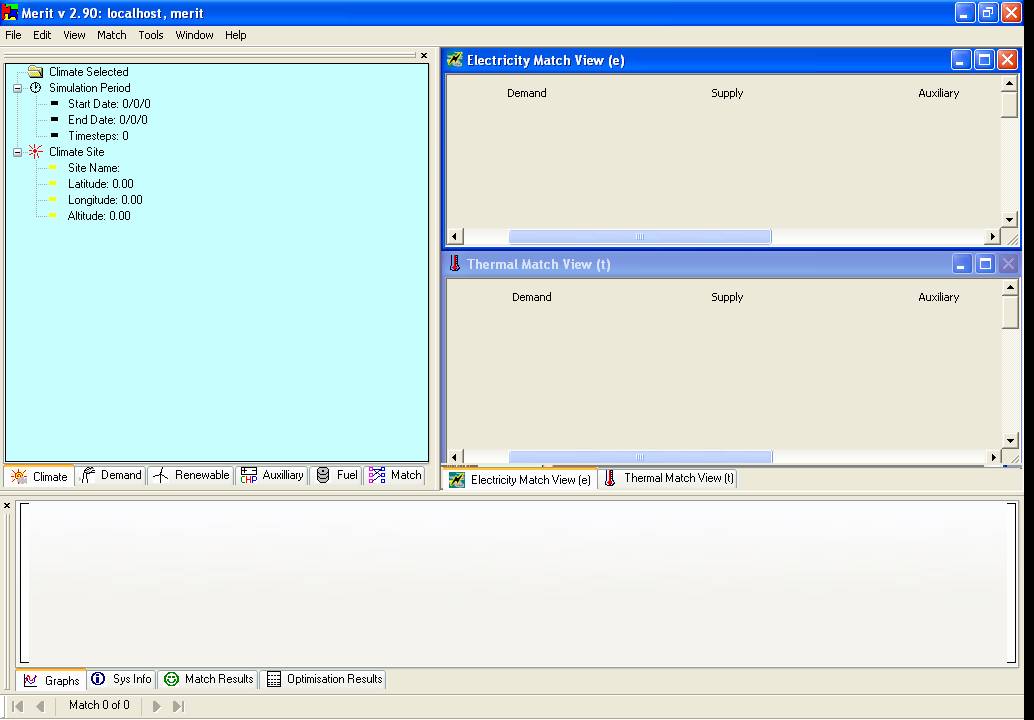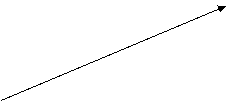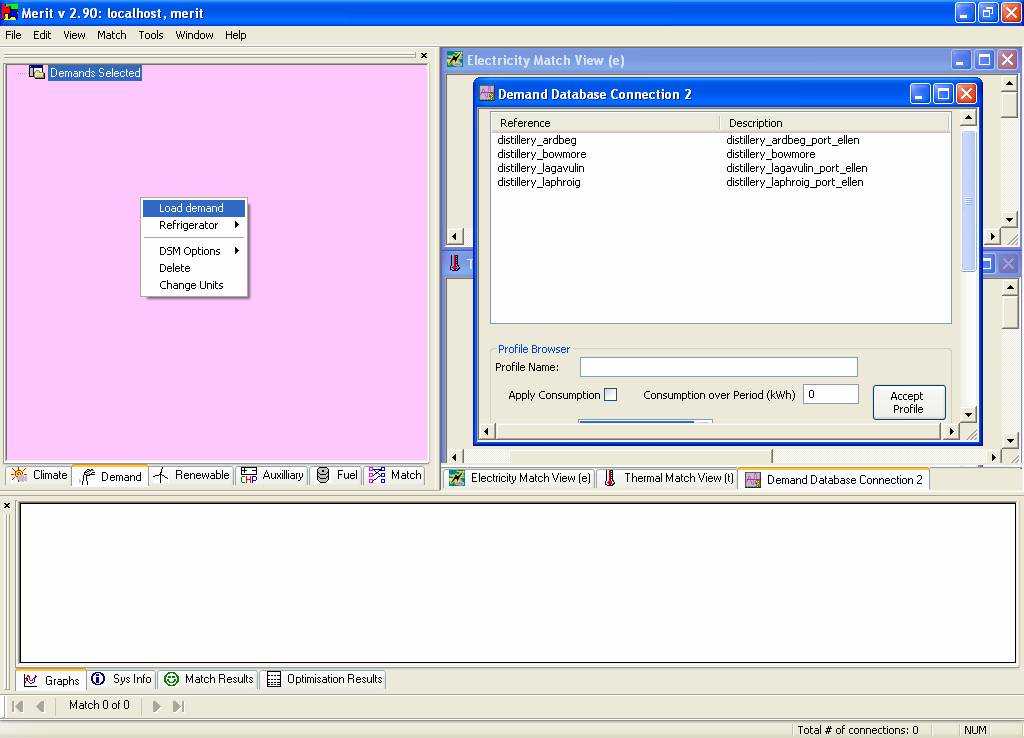B. Explore Merit User Interface
|
Exercise purpose: |
To become familiar with
the structure of the Merit user interface. |
|
|
|
|
1.
Familiarisation with window frames. |
The Merit user interface
consists of three sub window frames as shown below. The top-left window frame
supports the definition of climate, demand profiles, renewable energy
systems, auxiliary systems, fuel supply and matching analysis. Depending on your current focus,
the top-right window frame allows you to specify the details of the
particular demand or supply, or control the combination of demand/supply
options for the matching analysis function of Merit. The top-right two window frames
show what specific demand, supply and auxiliary system you have selected.
Depending on the electricity or thermal type, they will show in different
windows separately. To switch to a different energy form, you can click on the
tabs at the bottom of this frame. The bottom frame displays the
results of your current analysis, or, if you are selecting a profile, it will
display a graph of the profile. To change your focus, you can click on the tabs at the
bottom of each of the frames.
|
|
2. Explore menus. |
Within the upper-left frame you select items by right-clicking on the label. The figure below shows the result of a right-click on the Demands Selected item. The Load demand pop-up (in the upper-left frame) has caused a Demand Database Connection... window to appear in the upper-right frame. Explore other sub-element areas in the same way.
|
|
|
|
|
|
|
|
Exercise result: |
Ability to change the current upper-left frame focus, right-click to select an item and observe how the upper-right frame adapts. |